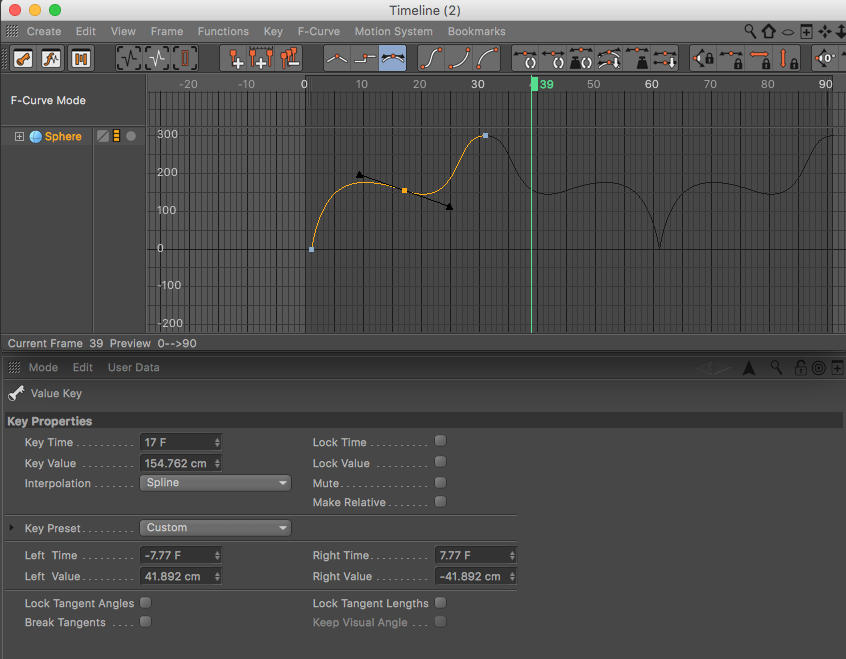With the release of Creative Cloud 2017, After Effects introduces yet another option to create 3D extrusions and 3D logos. As a quick alternative to jumping into Cinema 4D Lite and creating a full 3D logo and 3D scene, you can now create extrusions from shape layers right in After Effects CC 2017 using the new Cinema 4D Render engine. This new features lets you extrude shape layers and text, add materials, and create environment layers, without needing to leave After Effects.
Check out more new features for Creative Cloud 2017
3D Titles in After Effects CC 2017 with the Cinema 4D Renderer
Live Text Templates in After Effects CC 2017 for Premiere Pro
To easily create 3D reflections in After Effects, check out these 360° Environment Map Products!
Want another way to work in 3D in After Effects? Check out these other tutorials
Create a 3D extruded logo in After Effects with Cinema 4D Lite
Use Element 3D V2 in After Effects to create a 3D Logo
Like this tutorial? Consider becoming a Patron at Patreon.com/SeanFrangella to get additional benefits such as project files and more!
To get weekly Motion Graphics, VFX, and 3D animation tutorials be sure to subscribe to the show on YouTube!
Looking for the next Tutorial to watch?
Check out the Top 5 Features of Element 3D V2 for After Effects!
Learn about the new 3D Character Creator app, Adobe Fuse!
Learn about the Top 5 new features of Cinema 4D R17!
Learn the Top 5 After Effects Expressions!
Learn how to Recreate the Agengers: Age of Ultron 3D Title Animation!
See how to Combine Element 3D with the new Saber Plug-in!
Learn about the Top 5 Hidden Features of Illustrator CC!
See how to bring Animated 3D Characters into Element 3D!
To check out new features added to Cinema 4D R16!
Check out the Top 5 Tips for Better Camera Animation in After Effects!